As we explore on page 48 in this month’s issue of beijingkids, password managers are just one important part of the step for protecting your digital presence. What’s scary about this feature is that the impersonation happened on Skype, which seems to be one of the more easily hacked applications. Perhaps it would have been much more difficult for Lee to convince it wasn’t him if the impersonation had come through his own hacked account.
Cloud-stored Versus Locally-stored
Though an encrypted cloud would seem like the safest option for a password, apparently it’s not. Back in 2014, several celebrities had their iPads hacked and personal photos in their clouds were stolen then posted online. The problem with any software storing a password online is that it’s in cyberspace, where others could potentially hack. A local password manager means that a program is downloaded on to your computer or phone and the password to access the program is kept by you in your brain rather than floating around in a cloud.
Open Source or Private Programs
In research for this particular piece, a cryptologist explained that open source is a stronger option for picking a program than a private application. This means that errors and unintentional backdoors are found and fixed by the whole of the programming community rather than waiting on funds from headquarters to fix the bugs in private software. For example, many of Apple’s products use private technology for their software and encryption. While many cyber experts say Apple’s protection is legendary, it’s not unbreakable. In 2016, the US FBI stepped down from filing suit against Apple to hack one of the San Bernardino shooters’ iPhone because an unnamed organization came forward to help the FBI hack the device.
The Old Fashioned Way
Understandably this is the most arduous method to keep passwords, but provides the utmost security. First step is to create a difficult or random password, and one can do so using an online Caesar Cipher tool, like the one on Khan Academy. Storing that password in a Word document, screenshot, picture, or on a physical piece of paper will keep the password from any sort of application that could be hacked or easily identified. Only a thief who physically takes where you store these passwords would be able to access them.
![]() Is it safe to “remember” your passwords on your browser?
Is it safe to “remember” your passwords on your browser?
Yes, but only if you have stored your passwords elsewhere so you don’t forget them (just in case a browser is updated or accidentally wiped), and if you also are not afraid of your device being stolen. If your laptop or phone is unlikely to be stolen and hacked by a physical thief, a browser isn’t a bad place to remember these. Firefox is arguably the safest browser for this since users can set a master password to encrypt and secure your password list, making it harder for that physical thief to use your own devices against you.
KeePass has been recommended by several sources since it’s open source, locally kept, and can also save APP passwords. The bonus is that it’s free and available for most OS versions both on computer and smart devices.
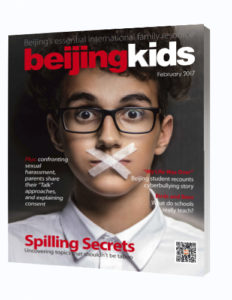
This article originally appeared on page 33 of beijingkids 2017 February Issue. Download the digital version here.
Source: PCWorld.com




