When I first landed in China this July, I was in disaster mode. When preparing to come to China for my previous stay in Beijing, my research showed that my phone would be unlocked and ready for use with a Chinese SIM. Though this should have still been true this past July, it was far from the reality of my situation. When I landed not only was my phone not ready to use with a Chinese SIM card, I ended up returning to the store three times before the gates of tech paradise opened and allowed Uncle Xi’s censored data to flow through to my phone.
In an attempt to both bring meaning to my suffering and hopefully help a lost soul, here is my quick guide to problem solving phone issues for Verizon travelers in China. (Note: this guide is for post-2013 Verizon Samsung Galaxy LTE Smartphones. The process might work for others, but this blog is structured for mine and other shabby Galaxy S4 phones).
Problem 1: If your phone does not allow you to use data when a Chinese SIM is initially inserted.
Verizon users should use China Unicom. It provides Verizon LTE users with 3G-4G data speeds while the other two providers cap at 3G (when I tried China Mobile it only allowed me on the E network….E!). If your phone does not allow you to use the data when you’re using a Unicom SIM that has data on it, your phone may not be on the right mobile network. How do you fix this?
1. Insert the SIM, turn on your phone, and go to ‘Settings’
a. Note: You must have a SIM in your phone to be able to access the ‘Mobile Networks,’ which you will need to use to complete this step.
b. Be Advised: When figuring out how to use your phone in China, always use another Unicom’s
user’s SIM to test that the steps work before buying a SIM. Representatives at the Unicom store will usually let you use their SIM cards to test your phone’s capabilities.
2. Once you’re in ‘Settings’ go to ‘More Networks’ and then ‘Mobile Networks’
3. Click on ‘Network Mode’
4. Set your ‘Network Mode’ to ‘LTE/GMS/UMTS’ – this allows your phone to work on the same wireless standard as your desired carrier (in this case Unicom)
a. Since I’ve been here, my phone has changed to ‘Global Mode’ on its own and is working perfectly
fine so it may be that either works
Problem 2: If you changed your Network Mode but still can’t use data.
At this point in your life, after attempting to achieve phone stability and failing, you might be feeling like the Universe’s guinea pig. I definitely did. But, determined not to buy a new phone, I scoured the internet for answers. After another half a day of searching the internet I stumbled across Access Point Names (APN). A phone’s APN basically creates a wireless antenna that allows your phone to pick up a mobile carrier’s mobile and internet networks. So, to the good stuff:
1. Just as in the previous scenario, insert a Unicom SIM that has data on it and go to your phone’s ‘Mobile Networks’
2. Once in ‘Mobile Networks’, choose ‘Access Point Names’ and click on the ‘+’ to add a new APN
3. Each carrier has a different APN, but Unicom’s APN for Samsung Galaxy LTE phones is shown below (The APN can be found here. If you have another type of phone, you can also search your APN settings on here as well).
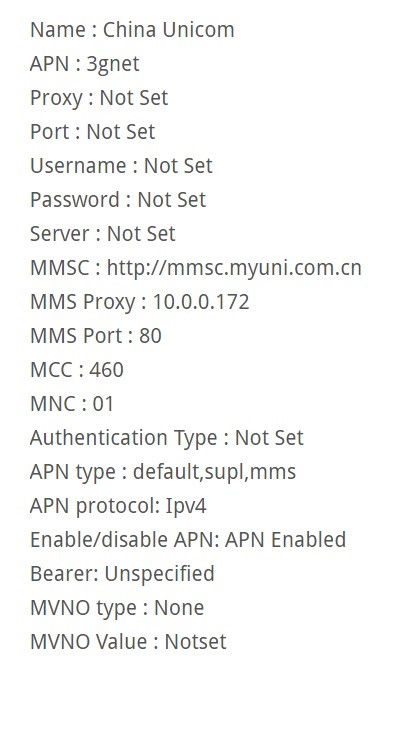
4. Enter the information exactly as shown. Every period, space, capitalization, etc. should be entered exactly as it is shown. The places that say ‘Not Set’ you should simply leave blank.
5. After adding your APN, make sure that your Network Mode is on LTE/GMS/UMTS and that you’ve selected your newly added APN
6. At this point, your phone should be working!
a. Note: You may need to restart your phone after changing your Network Mode and selecting your newly added APN before everything works accordingly.
If your phone is still not working after these steps, you will most likely need to buy a new phone. But on the bright side, at least you know the Universe is paying attention.



